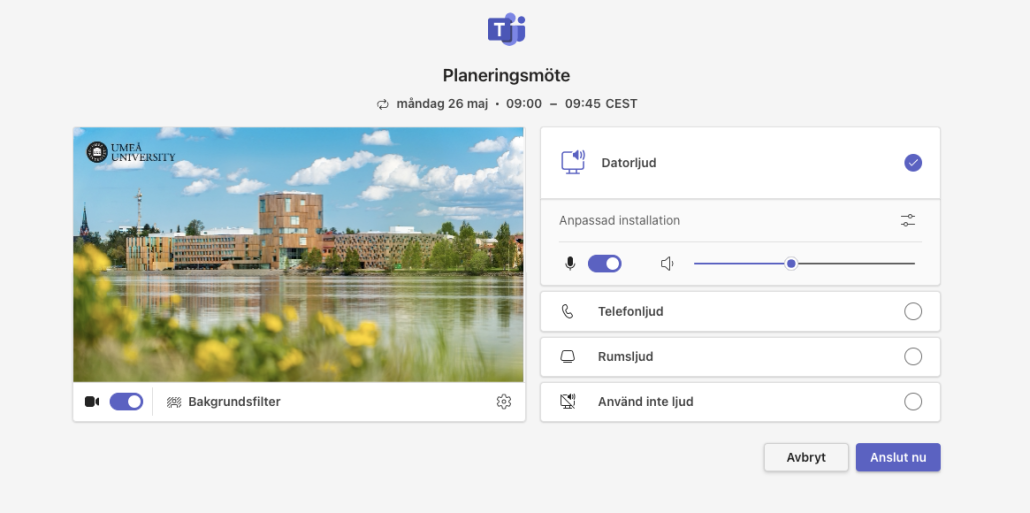Adding new wallpapers to Teams on Mac
In Teams, you can choose to add different background images to be displayed when you are in a digital meeting. The Communication Unit has developed a number of different backgrounds that you can add. Here is how you do it!
- Launch Teams.
- Open the calendar via Teams.
- Enter an upcoming, old or start a brand new team meeting in the calendar
- Then click on Connect
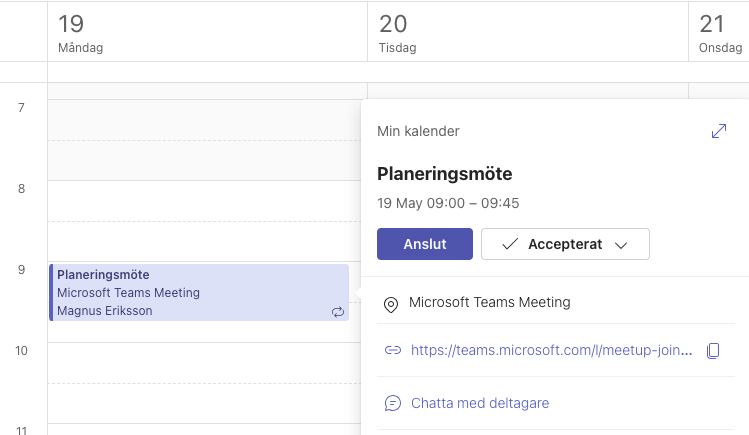
- If the Team Camera is not on, click the ‘Camera’ slider to switch the camera on. You should then be able to see yourself.
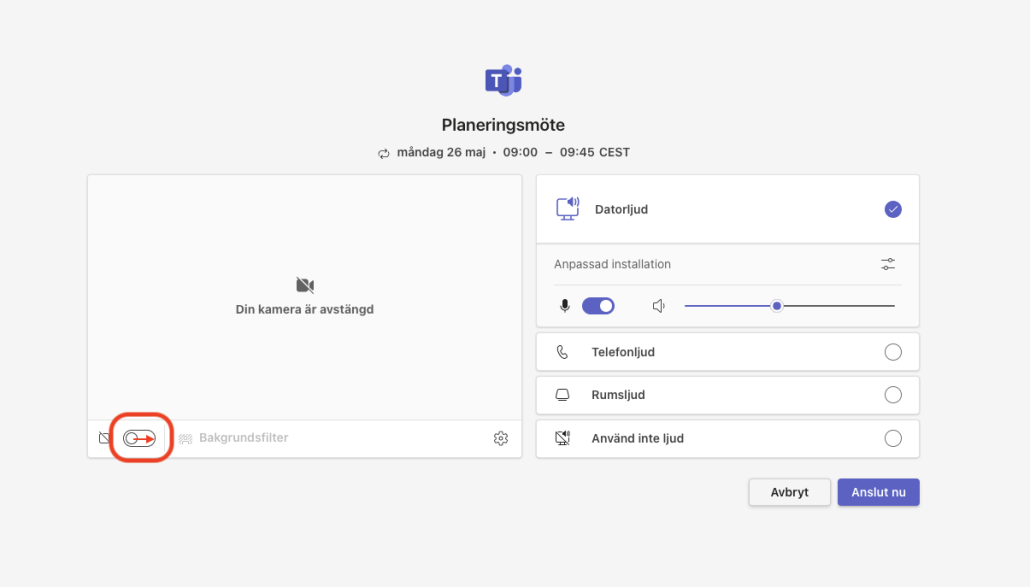
- Then click on the link ‘Background filter’
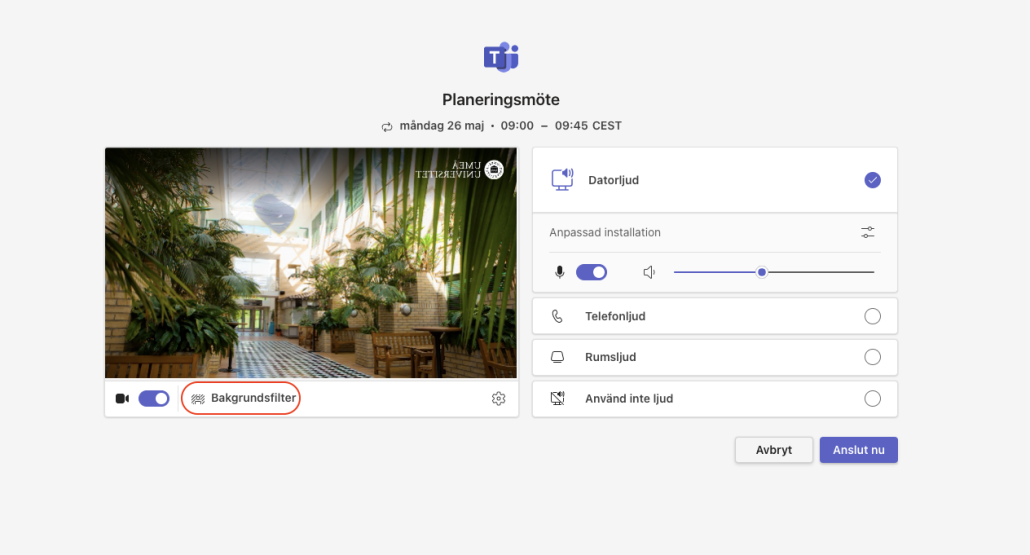
- Then click on the ‘Add new’ options in the top right of the meeting window that opens up.
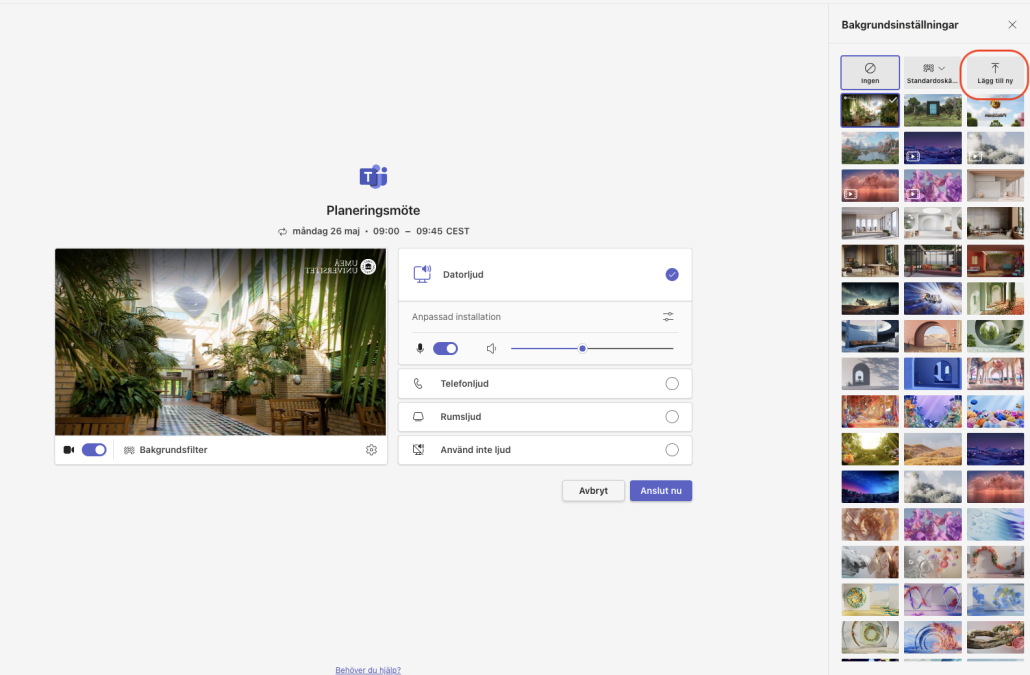
- On your computer’s hard drive, locate the folders called Library/UMU/Zoom and Teams Backgrounds/
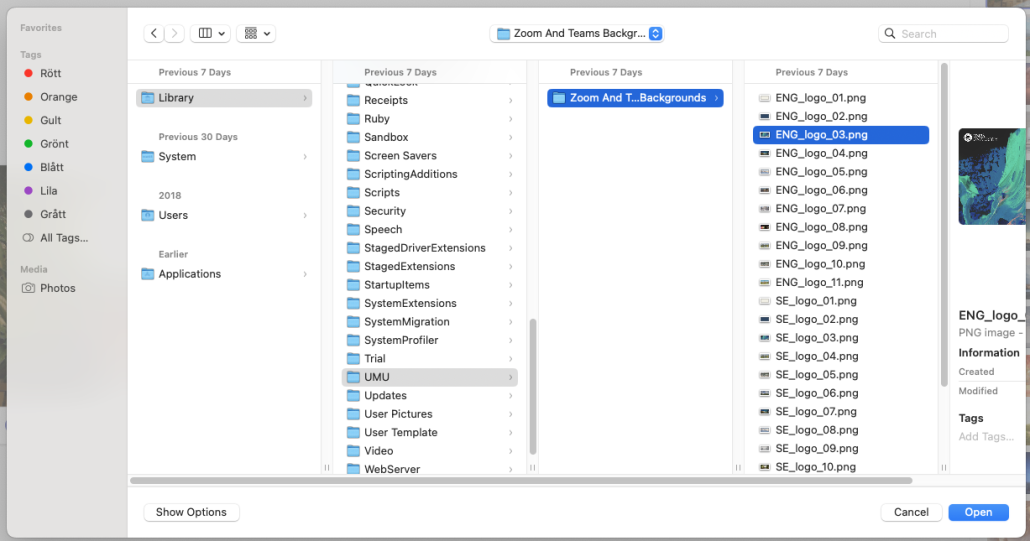
- Once you have reached the last folder, just select the UMU background you want to use in the meeting.
- Select the desired image and click open. Note that you can only add one background at a time.
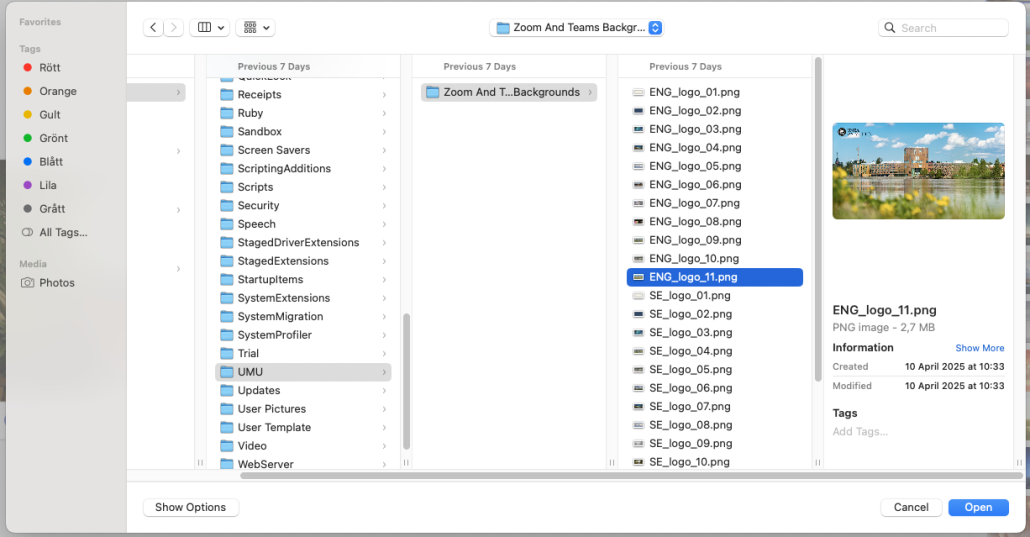
- Now you can either close down the Team Meeting or choose to Connect now with the new background image.
- Done!