Create a form or quiz in Forms
In this manual we decribe how to create a form or quiz in Forms.
- Open your browser, go to www.m365.umu.se and sign in with your Umu-id.
- Select Apps in the menu to the left.
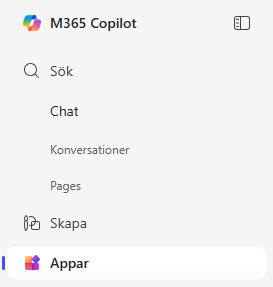
- Forms should be in the list of apps, you might have to click on “All apps” to see it.
- At the top you have three buttons: New Quiz, New Form and Quick Import.
For a new quiz: Click on the button “New Quiz”
For a new form: Click on the button “New Form”
Quick import: Upload a word document or pdf that can be converted into a form.
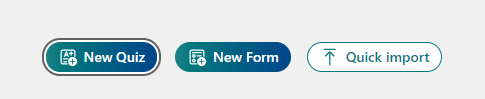
- A new window will open. Click on the text in the title to change the title of the form.
For quick import there is a link “see import guide” to see how your document should be formatted.
Get started with your new form
- To give your new form a name click on Nameless form and add a description for the form. If you create a new quiz there will instead be written Nameless quiz.
- Choose a template if you want with the button on the left.
- Click on “Quick start with” to get started on you questions.
- In the menu on the top right you can change Settings and edit format of your form.
- When you are done you can click on Collect answers. There will be a last windows to change how the form should be sent out.
Group forms
You can also create group forms, that can be connected with a group (team). This makes it possible to edit and work within a group.
- When you are inside the Forms app, scrool down to my groups. Here you will see all groups (teams) you are a member of and the amount of forms that exists within that group.
- If you cannot se your group, click on show more.
- Choose the group you want to create or manage a form in.
