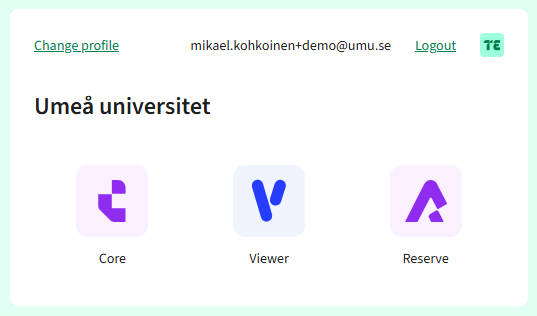Login to TimeEdit
From June 24th, you will log in to TimeEdit with your UMU-id for both Core and Exam. Exam will also have a new web address.
- Direct link to Viewer/Reserve (regular TimeEdit): https://cloud.timeedit.net/umu/web
Direct link to Core: https://core.timeedit.net/umu
Direct link to Exam (new address): https://exam.timeedit.net/umu
Common link for all TimeEdit modules: https://www.timeedit.net/umu - Choose Sign in with UMU-id
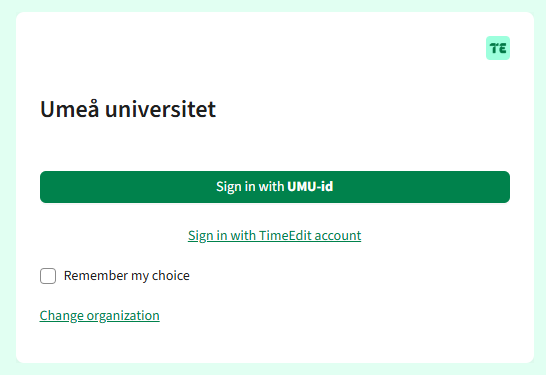
- After logging in, you will see all profiles linked to your user. Choose the profile you want to use:
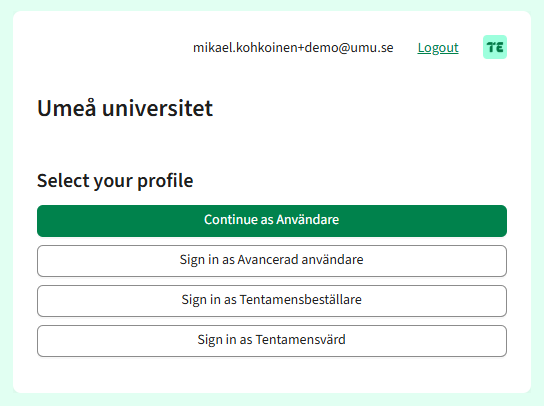
- “Användare” = User
Provides access to Viewer (schedule viewing) and Reserve (room booking and simplified scheduling). - “Avancerad användare = Advanced user
Provides access to Core (scheduling client), if you have completed the training, and also Viewer and Reserve. - “Tentamensbeställare” = Exam requester
Provides access to Exam for requesting written exams. - “Tentamensvärd” = Exam supervisor
Provides access to Exam as an exam supervisor.
- “Användare” = User
- If you use a direct link, you will go directly to the module. If you use the common link, you will be taken to a page where you can choose which module to open. If the profile only has access to one module, you will be taken directly to it.