Assemble your thesis in the Graphic Design Tool
Use the layout template “Avhandling/Doctoral thesis” in the Graphic design tool to create the nailing leaflet and cover, as well as to compile the kappa (introductory summary) and the constituent papers into a cohesive unit.
You write the kappa in Word or another word processing program such as LaTeX. A Word template for the kappa and an accompanying guide are available for download on the Templates page on Aktum.
Using the assembly template helps you to:
- Design the cover
- Fill in the nailing leaflet
- Generate the title page and dedication page
- Upload the introductory chapter “kappa”
- Upload and customize individual papers and design thumb grips
- Follow Umeå University’s visual identiy
- Place any required information in the correct place in the thesis
Content
- New document
- Basic information
- Cover
- Nailing leaflet
- Title page
- Dedication
- Kappa/Thesis
- Papers
- Publication list for series
- Download file
New document
Create a new document by selecting Document > Create New Document. You can then choose from various templates. Find the template “Avhandling / Doctoral thesis”.
Start by saving your new document and giving it a name. Try to remember to save often, at least every time you switch sections.
The assembly template is divided into 7 sections.
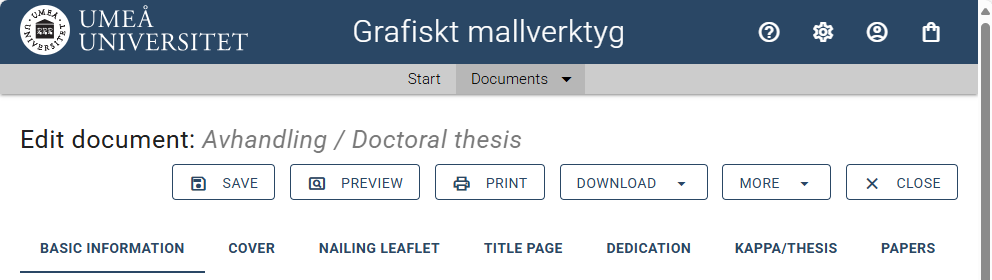
Basic information
The first section collects general information that will then be used in the other sections.
Document language
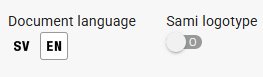 Choose Swedish if you are writing in Swedish; for all other languages, choose English. Regardless of the language, you can choose to use a Sami logo instead of the Swedish or English one.
Choose Swedish if you are writing in Swedish; for all other languages, choose English. Regardless of the language, you can choose to use a Sami logo instead of the Swedish or English one.
Title, subheading and author
These values can be manually retrieved from various places in the rest of the assembly template.
Department
This value is automatically used in the assembly template.
Printed by
Enter the name of the printing house producing your dissertation. This is pre-filled with Umeå University’s contracted printing house for dissertations. This value is used automatically.
Publication date (Nailing Date)
The publication date is the same as your nailing date. Contact the University Library to get the nailing date. This value is used automatically.
ISBN
Your dissertation has two different ISBNs: one for the printed book and one for the digital version. You get these from the University Library. This value is used automatically.
Series
You can select up to two series that your thesis belongs to. Don’t forget to fill in which number in the series your dissertation is! Leave it blank if the dissertation does not belong to any series. This value is used automatically.
Who administers the series varies from series to series but is often a person at the department or faculty.
Cover
The Cover section is divided into three subsections: Front, Back, and Spread with spine.
The assembly template automatically calculates the number of pages in your dissertation and adjusts the width of the book’s spine. In the Spread with spine subsection, you choose the paper your dissertation will be printed on. UMU’s standard paper is pre-selected. You can also manually set the spine width, but do this only in consultation with Tryckservice.
Before you upload the introductory chapter or individual papers, the spine is shown with a width of 8mm. This makes it so you can start designing the cover before you are ready to upload the “kappa”. The spine of the dissertation must be at least 5mm wide to include text on the spine.
You can find general information about designing in the Graphic Design Tool here:
- Graphic design tool – introduction
- How to use a template in the graphic design tool
- Insert an image in the graphic design tool
- Doctoral thesis cover in the graphic design tool
Nailing leaflet
This section has two subsections: Front and Back.
Heading, subheading and author
Start by clicking the button “Get title, subheading, and author from Basic Info.” Insert line breaks and adjust the text size for these fields as needed.
Dissertation type
Select the type of degree your dissertation will result in.
Information about defense
Specify the venue where your defense will take place under Location. Room, building, street address, etc.
Enter the date and time when the defence takes place.
If it is possible to participate via Zoom, provide the link and password for the Zoom meeting.
Specify the language that will be used during the defense.
Provide information about the opponent. This should include academic title, name, university, city and country.
Abstract and keyword
Switch to the Back to fill in the Abstract and Keywords.
Number of pages
In the field for Number of Pages, enter the number of pages with Arabic numbering in the “kappa” and the number of papers in your thesis.
Title page
This section has two subsections: Front and Back.
Start by clicking the button “Fetch title, subtitle, and author from Basic Info.” Insert line breaks and adjust the text size for these fields as needed.
Go to the back.
Additional information
Here you can provide extra information about the dissertation, for example additional information about the cover.
Copyright ©
If you want to specify copyright with the © symbol, enter your name here. This does not affect your copyright in Sweden in any way.
Additional copyright information
Use this field if you want to provide information about a Creative Commons license or similar.
Information about cover design and photo
If you want to specify who designed the cover, write this here. If the cover includes a photo, you must provide the photographer’s name here.
Cover image reproduced with permission
You need permission from whoever own the image you have used on the cover. Check this box if you have ensured you have permission, even if you took the photo yourself. This can affect whether your cover can be displayed when distributed digitally.
Dedication
Here you can write a dedication. Leave it blank to remove the page from the thesis.
Kappa/Thesis
This is where you upload your kappa/thesis or monograph. Papers are uploaded in the next section. The PDF you upload is automatically scaled to fit S5 (165x238mm), which is the standard format for theses at UMU. The first page of the document will also automatically be a right-hand page.
Since the assembly template generates the title page, the document you upload should not include this. You can find customized Word templates in Aktum.
- Click Add Kappa/Thesis
- Click Upload
- Find the PDF you want to upload.
- Confirm that you have the right to use the document (“image”) and then click Use Image
You can upload additional files, such as a separate appendix. Use the three lines on the far right to change the order of the uploaded files.
If you want to replace the uploaded file with a new PDF, remove the old one and upload a new one.
Papers
This is where you upload your articles and manuscripts. The PDF documents you upload are automatically scaled to fit S5 (165x238mm), which is the standard format for theses at UMU. The first page of the document will also automatically be a right-hand page. If your document does not scale well when uploaded, you can email the PDF to avhandlingar@umu.se for assistance with scaling the document.
The difference between uploading a paper or supporting information is that individual papers get a divider (thumb grip, tab) in front of them, while supporting information is simply added behind the previous document. Papers are preceded by “P” in front of the document name while supporting informtaion is preceded by “S”.
At the top of the section, there are global settings for the dividers created before each paper. You can choose the color, type of numbering, and font.
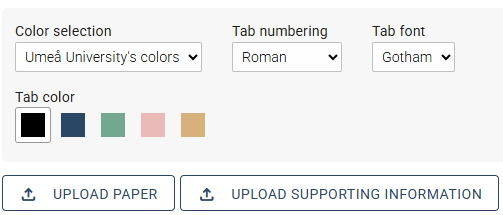
- Click Add Paper or Add Supporting Information
- Click Upload
- Find the PDF you want to upload.
- Confirm that you have the right to use the document (“image”) and then click Use Image
Dividers/Tabs
If you upload a paper, a “P” appears in front of the document name . The document also has a downward-pointing arrow. Click the arrow to see how the divider looks. This also provides more settings for the divider. Here you can add background color, background images, images, and text. If you do not want to customize the dividers, leave this as it is.
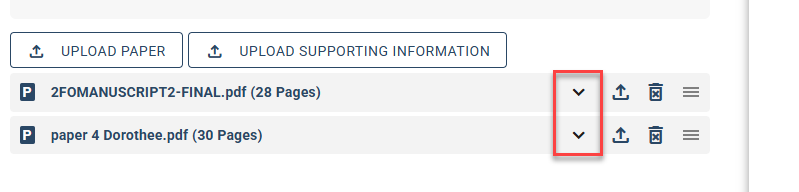
If you want to replace a file you previously uploaded, you can replace the uploaded file with the up-pointing arrow. The assembly template will remember the settings for the divider you made for the individual paper when you replace the file.
Use the three lines on the far right to change the order of the documents.
Publication list for series
If you have a publication list for your series, this is usually placed at the end of the thesis. Upload this as supporting information after the last paper.
Download file
If the Save button is visible, you are in editing mode. Click the Close button to exit editing. Then click the Download button.
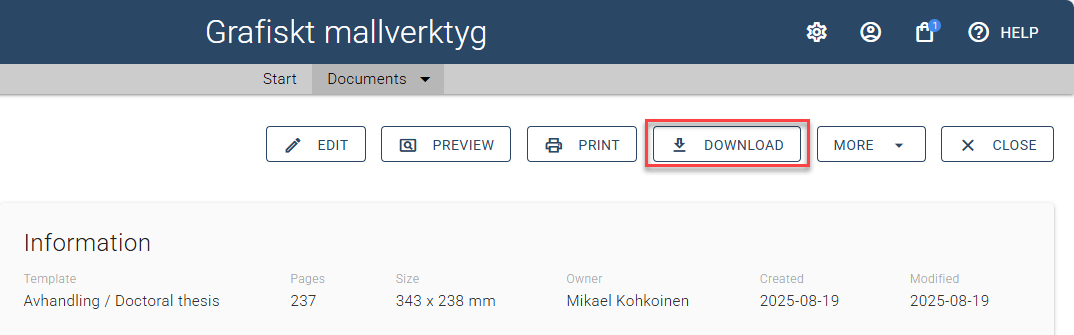
A dialog box with download options opens.
Download for printing
To get files suitable for professional printing use the following options:
Document format = For press
Preset = Separate files
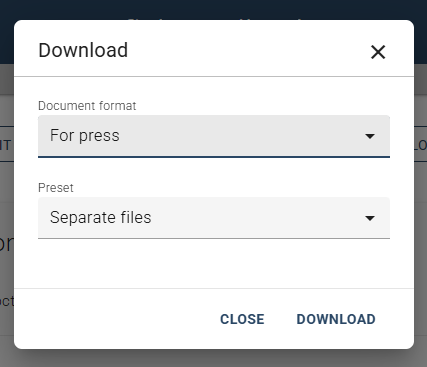
Download for DiVA
To get files suitable for registering in DiVA use the following options:
Document format = For screen
Preset = For DiVA
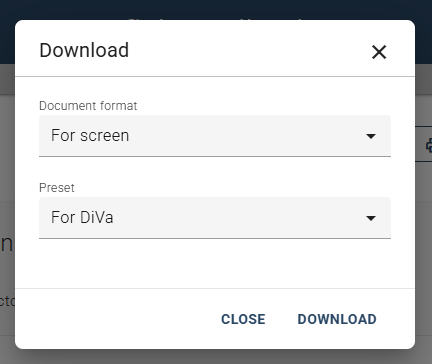
Read more about registering in DiVA
All download options
Document format determines the quality of the files that are downloaded.
Preset determines which files are generated.
Document format: For press
Use this option if you plan to submit the file to the Print Service for printing. The downloaded file includes high-resolution images, bleed, and crop marks.
Document format: For print
Use this option if you want to print the file on a standard printer. The file will contain images with a resolution of around 200 ppi and no bleed, making it unsuitable for professional printing.
Document format: For screen
Use this option if you want a smaller file size suitable for on-screen reading. The file will contain images with a resolution of around 150 ppi and no bleed.
Preset: Separate files
This option generates a ZIP archive containing three separate files. Use this option when sending files for printing:
- Cover
- Nailing leaflet
- Kappa and papers
Preset: For DiVA
This option generates a ZIP archive with three files tailored for uploading to DiVA.
- Cover
- Nailing leaflet
- Kappa
Preset: Combined file
This option generates a single file containing the cover, nailing leaflet, kappa and papers.
