Zoom Guides
The zoom guides have moved to an open page in Canvas.
The zoom guides have moved to an open page in Canvas.
You can either upload files directly from OneDrive in the portal (m365.umu.se) or in OneDrive in windows explorer on your computer by dragging and dropping the files in the folder OneDrive – Umeå University.
Yes, you can create folders in OneDrive. Either directly in windows explorer or in OneDrive on the portal (m365.umu.se).
Yes, you can share files or folders with a colleague. If you share a document, the colleague will have access to the latest version. This means that if you change the document, the colleague will also see it without you having to send the document again.
You can choose whether the colleague should be able to edit the document or just read it. If you choose to edit it, you will also be able to edit the document at the same time.
Yes, in OneDrive on the portal (m365.umu.se) you can see which files you have shared.
See files you shared in OneDrive
Yes, in addition to receiving an email when someone has shared a file with you, you can see in OneDrive on the portal (o365.umu.se) which files others have shared with you.
See files shared with you in OneDrive
Yes, in OneDrive you can stop sharing a document.
Stop sharing files in OneDrive
If you accidentally delete files in your OneDrive, it is possible to restore them. The files can be restored from the OneDrive trash via the portal (m365.umu.se) for 30 days. In the instruction below you can find information about how to restore your files.
Restore deleted files or folders in OneDrive
After 30 days, the files are placed in a secondary trash can for 60 days before disappearing. You can find a link to your secondary trash at the bottom of the page of your OneDrive trash.
Your files are stored in the recycle bin for a total of 90 days. The same applies to files in Teams or shared libraries.
The files you store in OneDrive are stored in Microsoft Datacenter. Umeå University has decided that all data will be stored within Europe.
Yes, you can use OneDrive if you use a Mac.
Here are two tips on how to invite members to join a team themselves. Note that these options only work for users with an account at Umeå University.
All teams have a code that can be used to join the team. The person using the code will join the team immediately. Please note that only people with Umu accounts can connect with a code and that everyone that has access to the code can connect with the team without your permission.
Get the team code
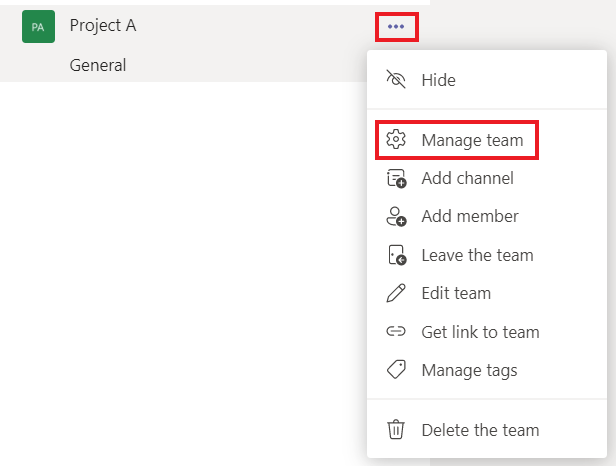
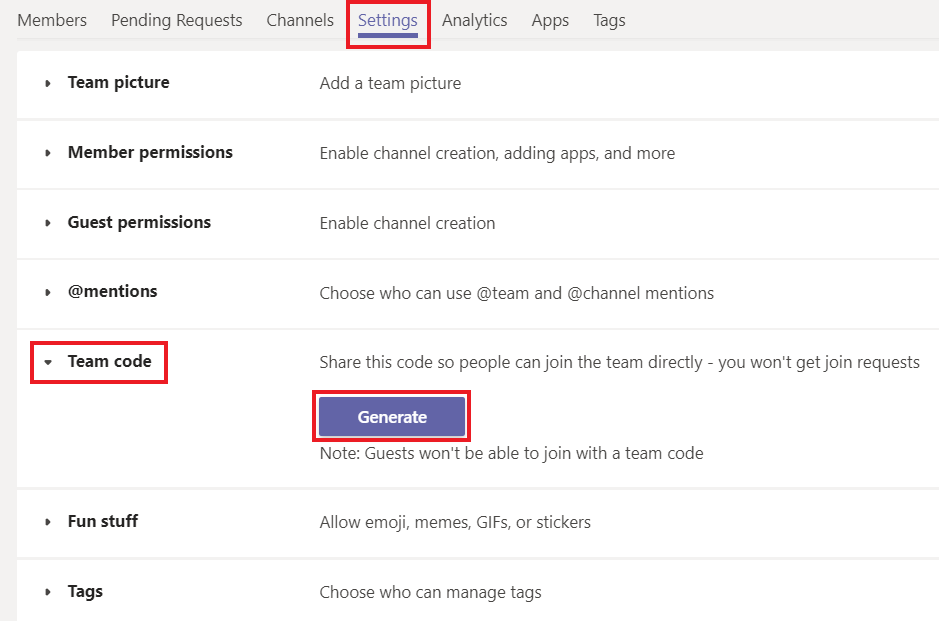
Join teams with a code
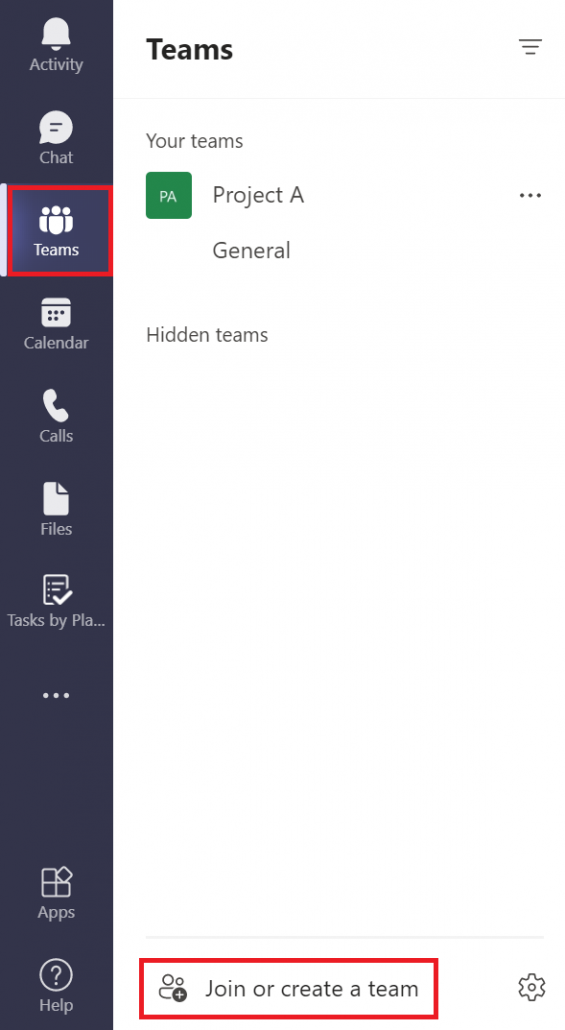
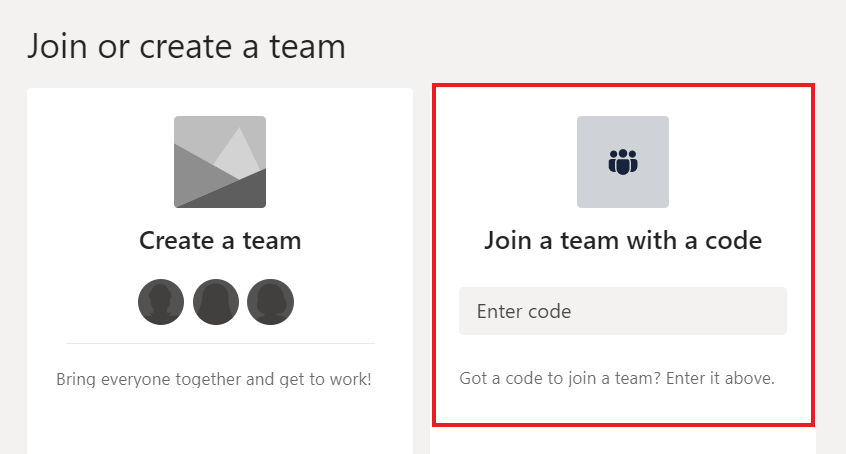
You can also invite members to your team by sending them a link to the team. With this alternative, the owner of the team needs to accept or deny access to the team.
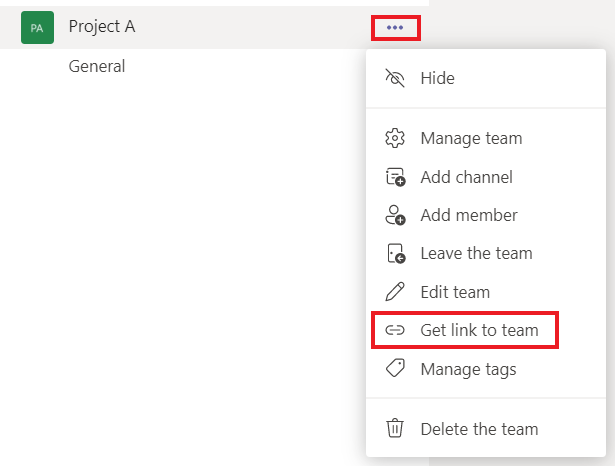
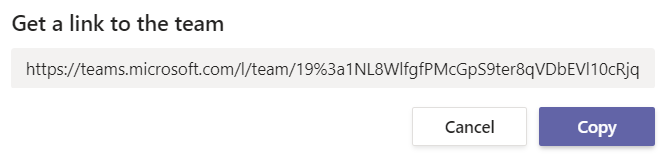
It is possible to see 49 people at a time during a meeting.
No, the meeting only ends when someone chooses to end the meeting or all participants have left it.
250 people can attend a meeting.
Yes, you can schedule a Teams meeting directly in Outlook. To do this, you need to have Teams installed on your computer.
Yes, it is possible to raise your hand during a meeting.
Raising your hand during a Teams meeting
Yes, you can use Whiteboard during a Teams meeting. To start a whiteboard, click the share screen button. Once you click there, you can select Whiteboard.
If you want more features, it is recommended to download Microsoft Whiteboard to your computer.
Frequently asked questions about Whiteboard
Yes, you can choose to mute participants’ microphones, invite more participants or remove participants during an ongoing meeting. You can also choose whether participants should have the opportunity to activate their microphone during the meeting and whether the chat should be available.
Yes. You can choose to exclude all, external or none at all. You as the creator of the meeting will always be able to join the meeting.
Change participant settings for a Teams meeting
Yes, it is possible to divide the meeting into smaller groups (breakout rooms). Only the booker of the meeting can create breakout rooms.
Yes, if you book the meeting via Teams, you can add the meeting to a channel in a team.
Yes, if you click on the three dots in a meeting, you can choose to record it. It is important that you always inform the participants beforehand so that they can decide whether it is okay to be recorded or not. All participants in the meeting will get a popup telling them that the meeting is being recorded.
There are some differences between having a private and a public team.
Private team: A private team is only available to the people you invite or approve. In most cases, you should choose a private team.
Public team: A public team is available to everyone at Umeå University. This means that when someone searches for teams, they can find your team in a list and can then join without your approval. All files and content in a team is searchable for members of a team.
Both students and staff can see and join public teams.
You can create 200 standard channels and 30 private channels in a team.
A private channel is only available to the people you specify should have access to the channel. The people must be participants in the team. It does not work to only invite one person to a private channel but not to the team in general.
It depends on the attribute set by the team owner. Under Manage teams the team owner can choose whether a member can create and delete channels. There are also more settings that can be customized.
Manage team settings and permissions in Teams
Of the four options provided (Class, PLC, Personal, Other), the last type “Other” is to be used. This is without formatting and gives you the opportunity to build your team completely according to your needs.
An owner of a team is the one who administrates the team. The owner can add and remove members and decide what the members should have permissions to do in a team. It is possible to have several owners of a team.
Adding members and changing ownership in Teams
If someone accidentally deletes files in a team, the files can be downloaded from the team’s trash in SharePoint, where they are stored for 30 days. After 30 days, the files are placed in a secondary trash can for 60 days before disappearing. Your files are stored in the Trash for 90 days.
Delete and restore files in Teams
The chat function allows you to communicate with individual colleagues or groups in text and conversation.
To create areas for collaboration, you are recommended to create a team. The conversations under Posts in the team are visible to everyone in the team and unlike in the chat, the conversations are tied together in threads to keep the current topic together.
In the chat, you communicate in a constant flow while conversations under Posts in teams are divided into threads for easier follow-up in the collaboration. You can use the chat for everyday talk and short conversations, while Posts in teams can be seen as a more formal forum.
Yes, you can move files. Click on the three dots and then choose Move. You can also open the files in Sharepoint for easier handling of the files.
No, you can only create channels in a team.
Yes, it is possible to change the name of a team. Keep in mind that all teams get their own SharePoint site, these cannot be renamed. This means that when you change the name of your team in Teams, this is just a display name. The SharePoint site will still retain the original name.
Yes, it is possible to rename a channel. To do this, click on the three dots and then Edit this channel. Here, too, the original name will remain in the associated document library in SharePoint.
When you create a team, a Sharepoint is also created in the background. The files are technically stored in SharePoint, but you can manage them directly in Teams. Sharepoint makes it possible to share files in Microsoft 365.
You can add external people as a guest in Teams. Anyone who has an email account, such as Outlook, Gmail or similar, can join your team as a guest.
A guest can do everything that other participants in a team can do, except add tabs. The owner of the team can also set whether the guest should be allowed to create channels or not in a team.
Manage team settings and permissions in Teams
No, this is not possible at present. We hope to be able to offer this in the future.
It depends on which version of the office suite you have. If you download Office from the portal (m365.umu.se), you will have the opportunity to use Save automatically in Word, Excel and PowerPoint.
Yes, you can build your folder structure just like on your computer. Create folders in the file area for each channel exactly as you want.
In the desktop app, you have the opportunity to do more advanced functions. Otherwise, it’s the same thing to edit directly in the Teams or desktop app. If you choose to open in the desktop app and save, it will be saved automatically in the team, so you do not need to download a copy, and all members will have access to your changes.
If you work in the desktop app at the same time as your colleagues, we recommend that you download the Office package from the portal so that you get the function “Save automatically”. You will then, just like in the web, see where your colleagues edit (otherwise you need to save regularly for your colleagues to see your changes).
You can set notifications in general for the entire program.
You can also set notifications for specific channels in a team. You can choose how you want to be notified for each channel.
Yes, students have access to Microsoft 365.
Yes, you can see previous versions and even revert to previous versions if you want.
View previous versions of a document
No, unfortunately it is not possible to move posts between different teams or channels.
Yes, it is possible to create a chat with several people. Enter the names one after another when starting a new chat. You can also invite more people to an existing chat by clicking on the plus icon in the top right corner.
Yes, you can delete a chat, it will be permanently deleted for you, but not for the person you are chatting with. You can however delete your own instant messages, but only one at a time. To delete a message, click on the three dots on your message and then click on Delete.
Yes, you can choose to exit a chat by clicking on the three dots that appear if you move the mouse pointer to the chat name and then click Leave.
As Umeå University has switched to the new Ladok, it may be that the e-mail address you have used for your studies here is no longer the same as in Ladok. This may affect the ability to receive notifications from Canvas. Therefore, you need to log in and check your email address.
Go to https://www.student.ladok.se/student/loggain and click the Access through your institution button
Type Umu in the Search field and Umea University is going to show up as below, click on the result.
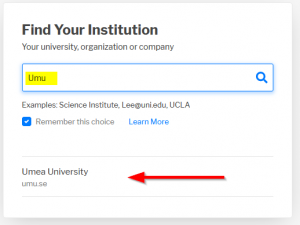
You will be redirected to the Umeå University login page.
Login with you UMU-id and Password

Click on My pages in the menu to the right.
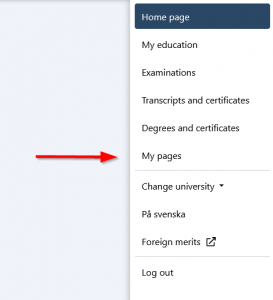
Click on the Change contact details button.
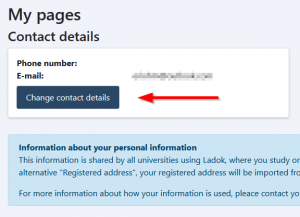
Add your private/personal e-mail address to the field E-mail (1) and click Save (2).
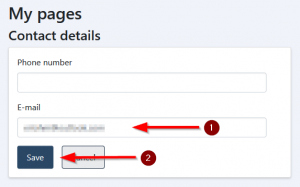
After you’ve done this it can take up to 15 min before all systems has been updated with you new e-mail address.
Information about ordering and cancellation of VPN
