Install Safe Exam Browser
Manuals that describe how to install Safe Exam Browser.
Manuals that describe how to install Safe Exam Browser.
This manual covers explicitly the registration of artistic output in Umeå University’s publication database, DiVA.
For basic instructions on how to register scholarly output in DiVA, see the manual:
Register scholarly publication in DiVA
All works/publications/output produced as part of employment at Umeå University must be registered in DiVA.
Works/output created outside the scope of university employment must not be registered in DiVA.
If the work is part of a publication with an ISSN/ISBN, it should be registered under the relevant publication type (e.g. Article, Report, Chapter, Book/Collection). The checkbox Artistic work should also be selected – in the DiVA search interface, this is displayed as Research based on artistic grounds.
In exceptional cases, the output type Other may be used, with the specification Artistic Work (e.g. if it concerns a musical instrument, where the physical object itself is described).
Work/artistic output presented at a conference should be registered in DiVA as Artistic Output. In the field Channel, specify the conference details as follows: Conference title, City, Country, Date, Year.
Conference contributions that were presented orally, or after the conference, published as a poster, an abstract, or a paper, should be registered as a Conference paper. The checkbox Artistic Work may be selected if the contribution also qualifies as artistic output.
Participation only in a conference/workshop/panel discussion should not be registered in DiVA.
Peer review of artistic output can take different forms depending on the art discipline. For example, this may involve a work being presented in a context where, prior to publication or presentation, it has undergone assessment by independent, competent reviewers. Examples include jury evaluation, state/municipal funding based on panel review, or presentation at an international conference applying peer review.
A work presented in an exhibition running over a period of time should be registered once in DiVA. If the same work is presented in another exhibition, it should be registered again in DiVA.
For example, a musical work performed several times within a concert series should be registered once in DiVA, as long as it is part of the same concert series.
If the work is performed in a different context, it should be registered again.
Registration of Artistic output differs somewhat from the registration of standard publications. (See the detailed manual Register scholarly publications in DiVA).
When registering Artistic Output, you fill out information about the Contributor(s). This should be complemented by the relevant Role. Select the applicable role(s) – but the role Creator should always be included to ensure that publication lists on the University’s webpages are displayed correctly.
The field Year refers to the year the work was first presented/published, not the year it was created. The year must always be specified, even if the work spans across calendar years. If the same work has been exhibited or performed within one continuous context (e.g. an exhibition or a tour) extending across more than one year, this should be indicated in the free-text description field.
Under the field Publisher, the subfield Publication channel should specify, for example, gallery, exhibition space, stage, or platform where the work was made public. For conference presentations, enter the relevant conference information here.
Where possible, link to Research Catalogue, documentation, or reviews – and provide a descriptive link text. What the link refers to should be clear.
Depending on the selected Type of resource for the output, different descriptive fields will be available, for example:
If you have questions about DiVA, please contact the library. Select the category Publishing, theses and research data.
In Teams, you can choose to add different background images to be displayed when you are in a digital meeting. The Communication Unit has developed a number of different backgrounds that you can add. Here is how you do it!
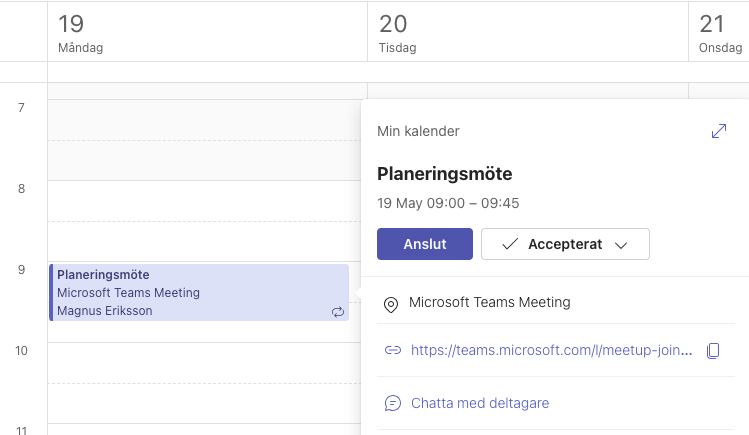
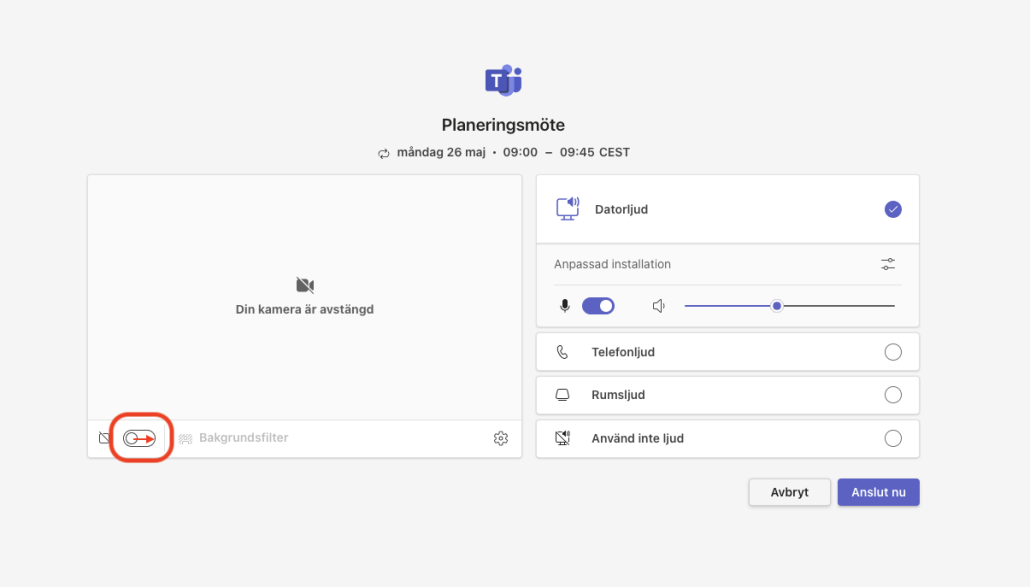
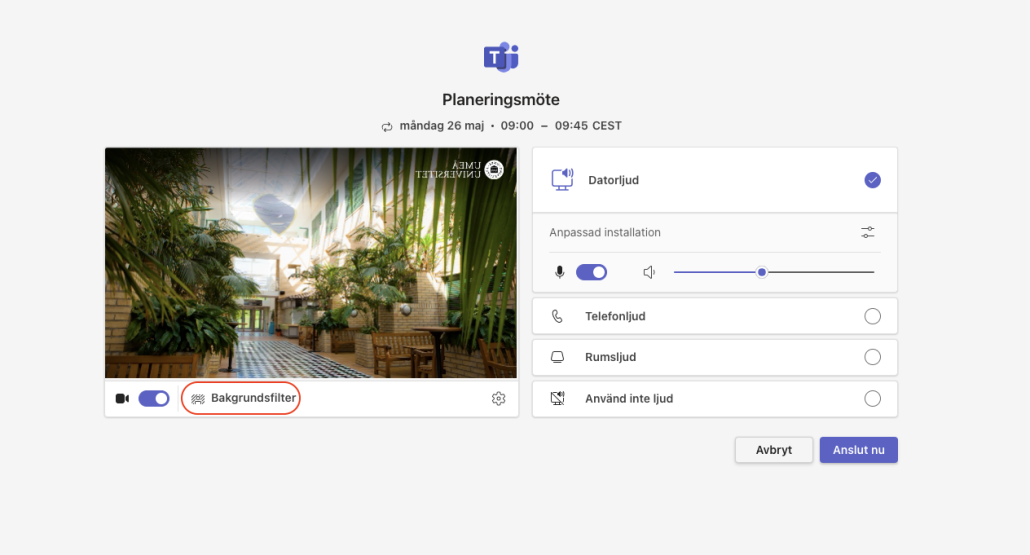
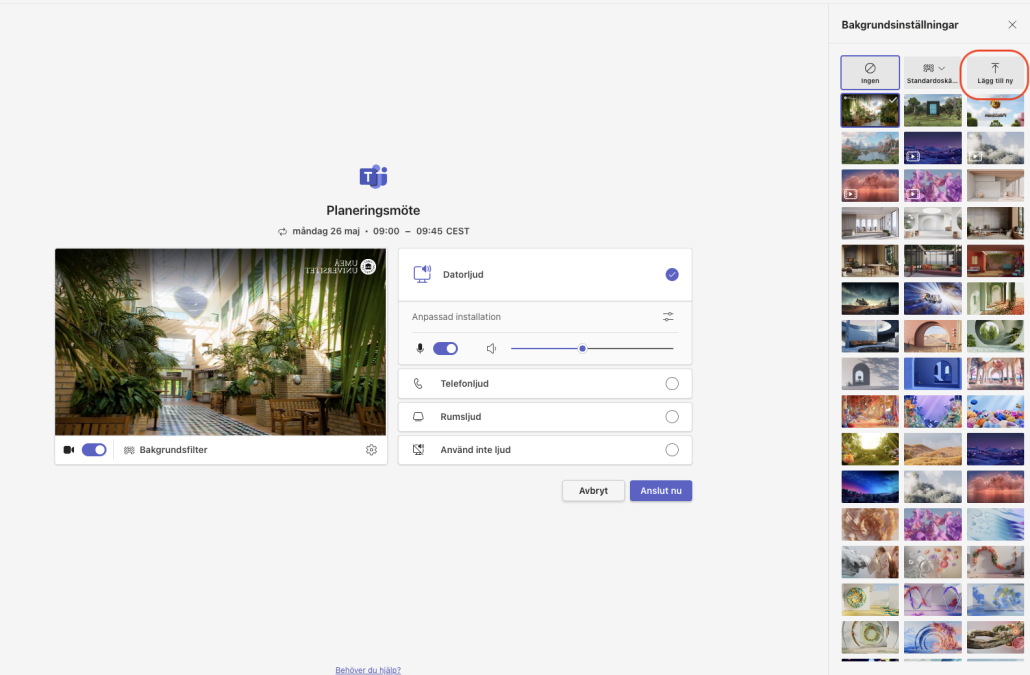
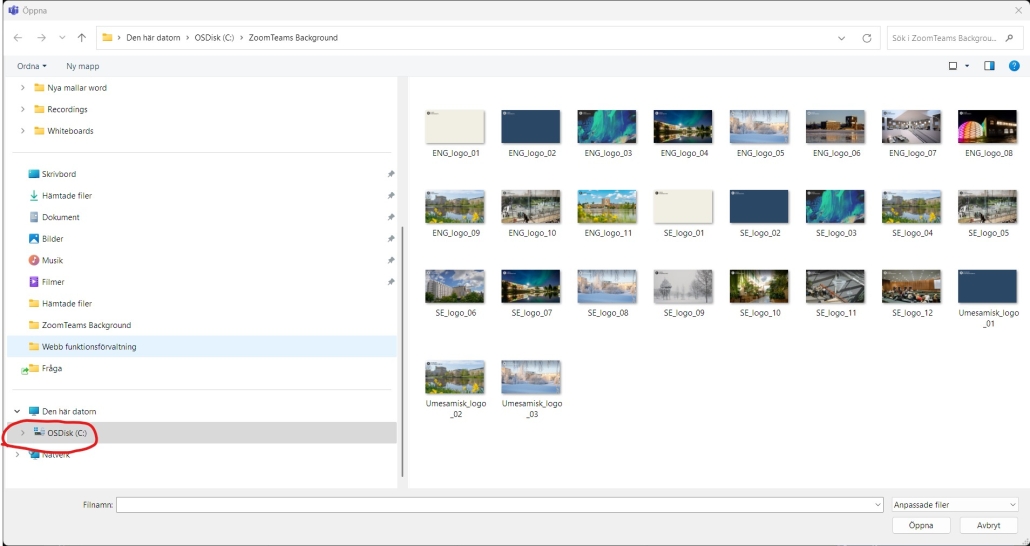
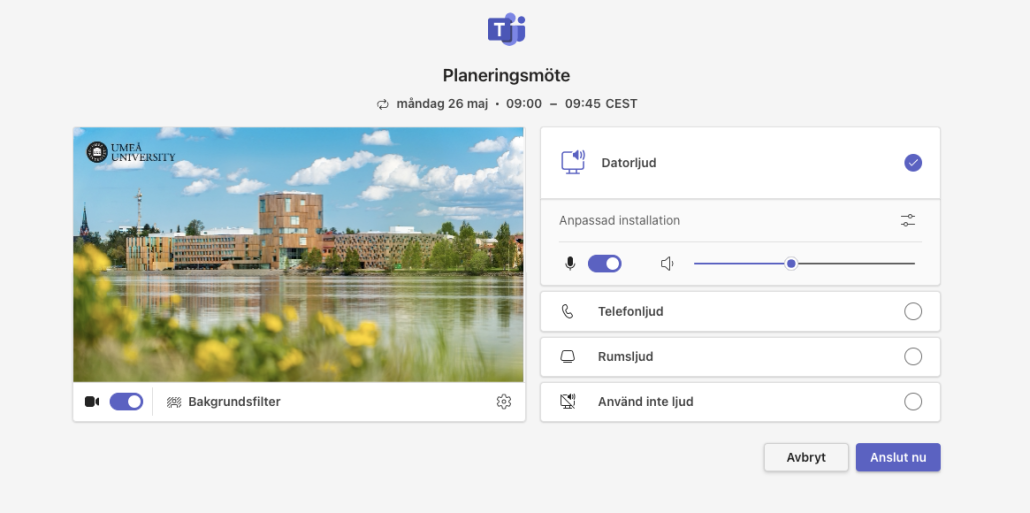
In Teams, you can choose to add different background images to be displayed when you are in a digital meeting. The Communication Unit has developed a number of different backgrounds that you can add. Here is how you do it!
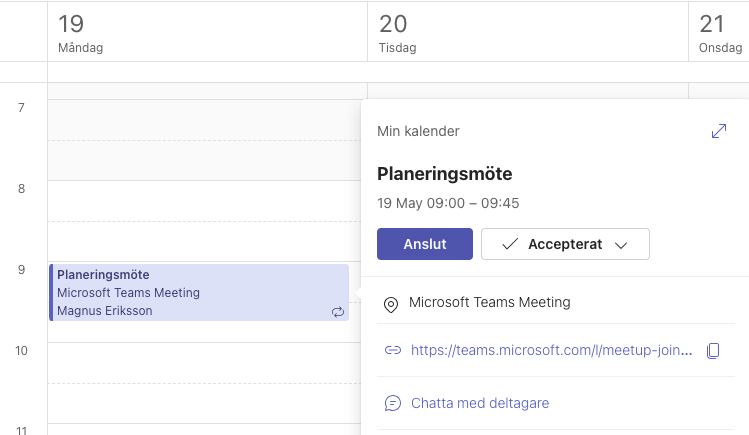
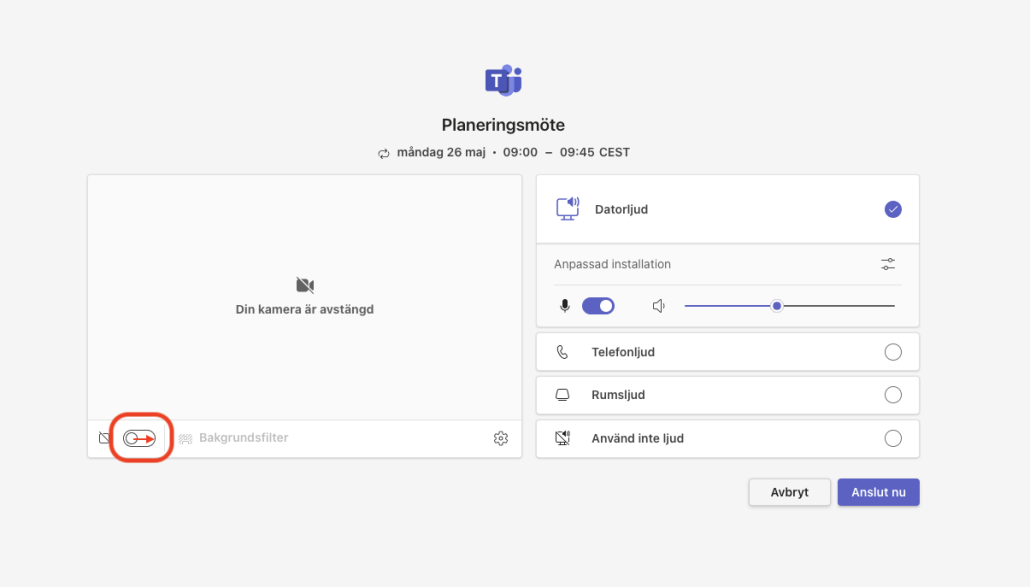
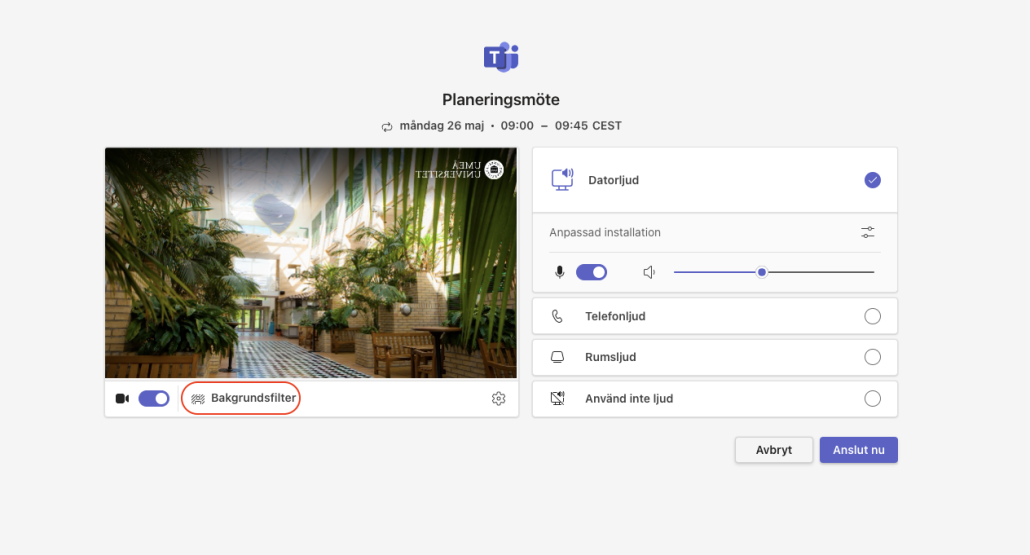
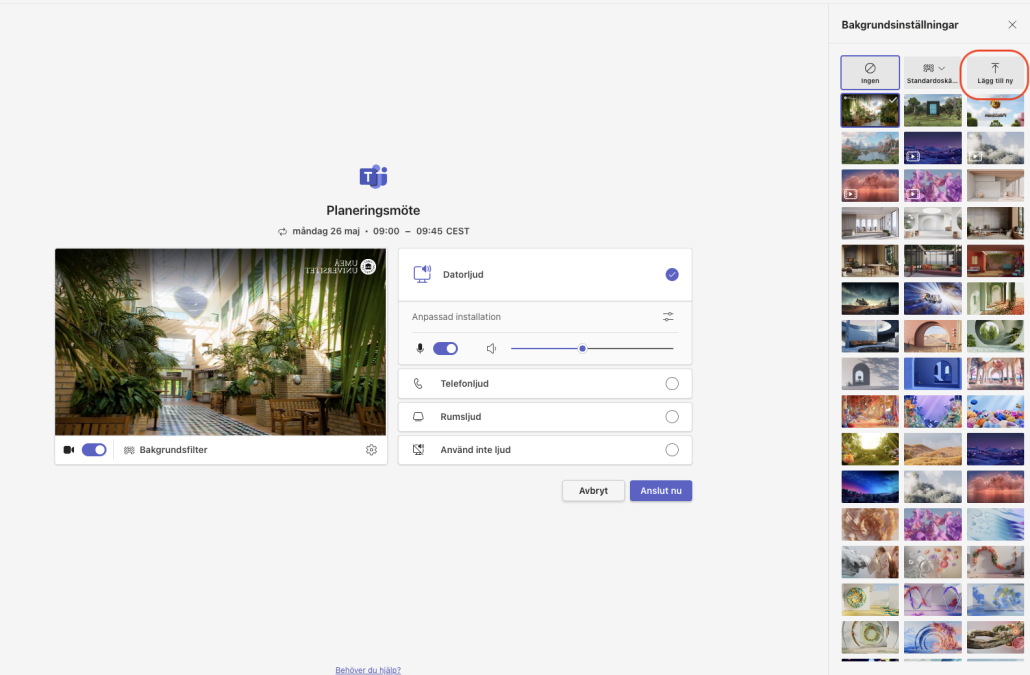
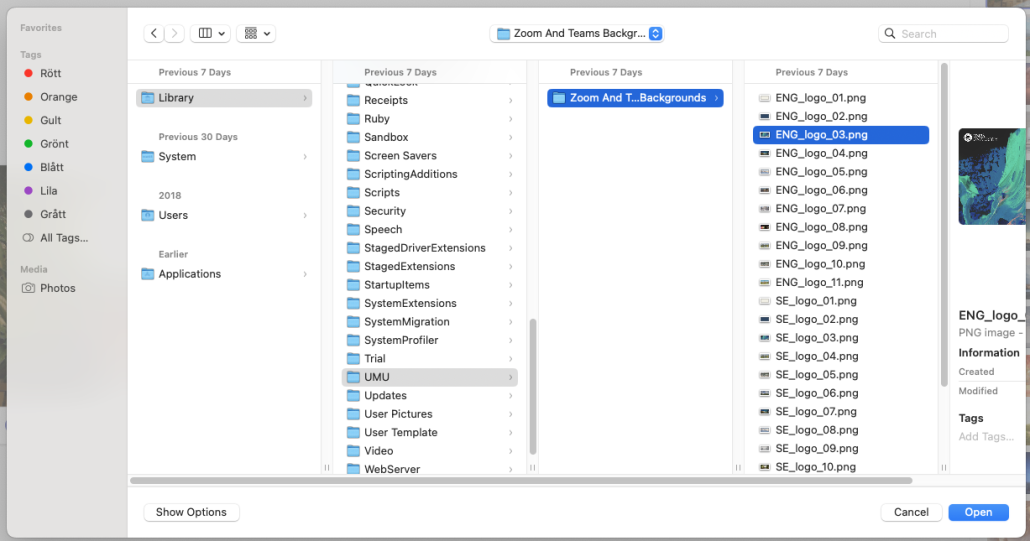
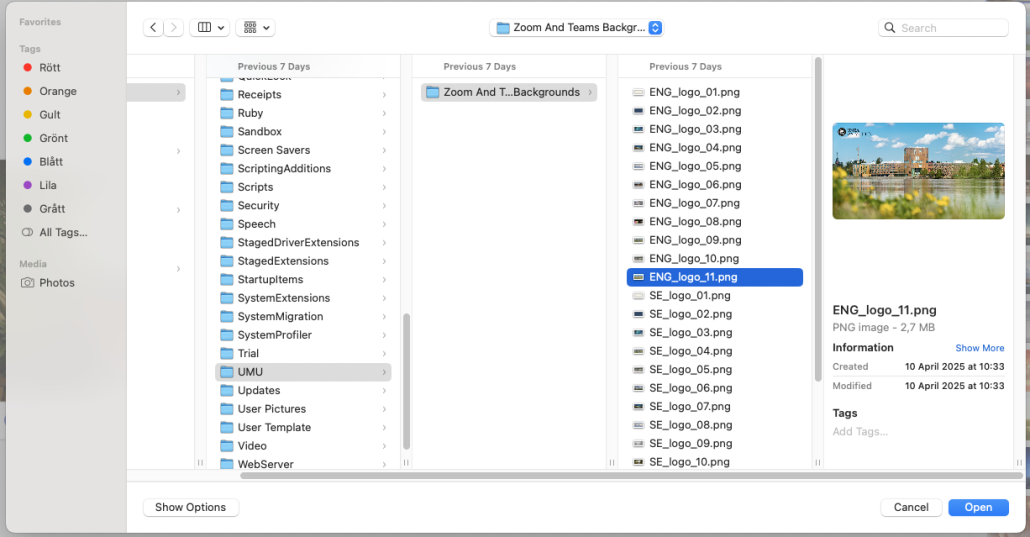
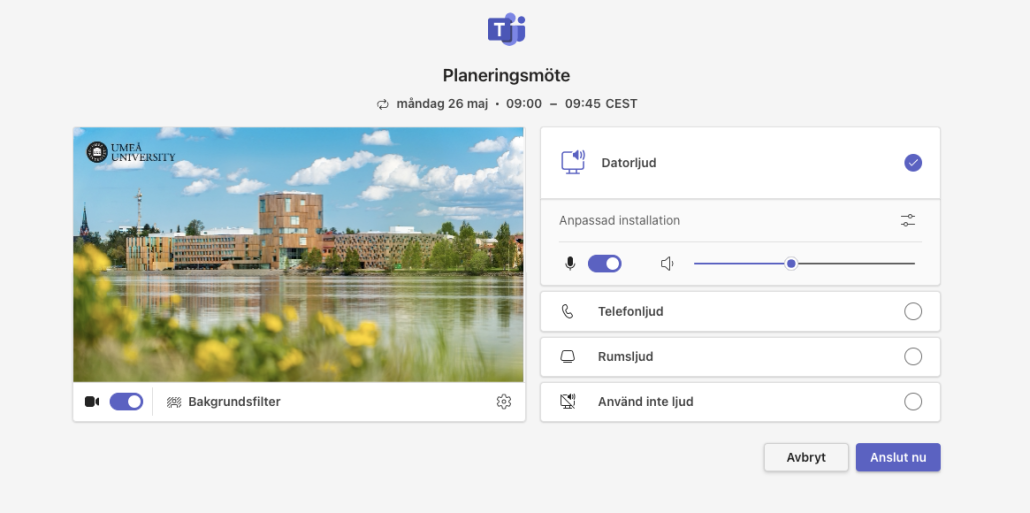
This is a manual for registering a publication in Umeå university’s publication database (DiVA).
If your publication is indexed in a database you can import it to DiVA instead of registering the information manually. See separete instructions:
Please start by searching DiVA on the publication title. If the publication is already registered, you can edit or add information to the record. If you can’t access the record, contact the DiVA administrator at your department or the library.
To register a new publication in DiVA, do the following:
Mandatory fields are marked with a red asterisk (*). Some fields have a red question mark – if you hover over the question mark, you will see a help text for that field.
Remember that you can always pause and save an incomplete registration to pick it up later, by clicking “Cancel / Save draft”. Your saved drafts can be found under “My drafts”.
If the article has a DOI, you can easily fetch the information needed by entering the DOI in the field “Get information with DOI-number” on the top of the page.
Check/edit the information in DiVA:
Subcategory
Specify a subcategory if the article is an Editorial, Letter, Meeting abstract, or News item.
Author
Fill in all author names, in the same order as in the article.
Click on “Connect authority record” for each author – if the author has an authority record in DiVA, information such as organisation, email, ORCID, and year of birth will be filled out automatically. If the author does not have an authority record, you can fill out the name, UMU ID and organisation and select “Create authority record”.
Click the button “Another author” to register more than one author. The Other contributor option can be used if there is an UMU-affiliated collaborator/contributor in the publication.
Organisation
The affiliation in the article is the affiliation(s) you select as department, unit, or program. If an UMU-author has multiple affiliations in the article, they should also be stated in the record. If an UMU-affiliated author also has an affiliation to another organisation, you state that in the field “Other organisation”. Authors not affiliated to UMU do not require stated affiliation in the record.
Title
Enter the title and any subtitle and select the language of the title.
Content type
Select the content type of your work:
Status
Select the status of your work (“published” is preselected):
Part of journal/conference
Begin by entering the title or the ISSN of the journal in Part of journal and select from the list displayed. The journal selected is then displayed under the box. If the journal is not in the list, fill in all the details under “Other journal”.
If you are registering a Meeting abstract – fill out the Conference Title, Place and Country/other, Date, Year.
Fill out the year, volume, number, article-id/pages under “Other information”.
Identifiers
The DOI should (if available) be stated in the DOI field, where it links to the article. If the link leads to a free full text, you tick the box “Free full-text”.
If there is no DOI, you can use the URL field to link to the article. In this case, write the URL in the URL label field. If the link leads to a free full text, you tick the box “Free full-text”.
National subject category
The national subject categories in DiVA correspond to those in the national reference database Swepub and increase the search- and findability of a publication. Please choose a category as specific as possible – the above category in the subject tree will automatically follow.
If you are unsure about the subject category, you can use the function “Suggestion for national subject category”. Then you can copy the suggested subject category and select it under “Choose national subject category”.
Research subject
Research subject is mainly used for doctoral theses.
Keywords, project, and abstract
Allocating keywords and abstract helps others find your publication. Please note, that keywords are to be separated by commas.
If the publication is a part of a project, enter the name of the project in the field “Part of project”.
Research funder
If the publication is a part of a research project that is supported by a research funder with an open access policy, select the funder from the list and enter the project number.
The fields used when registering an article are the same that are found when registering other publication types. There are, however, some other fields to consider in addition to those previously covered:
Artistic output
Fill in information about
Book
Fill in information about
When registering a book, there are a number of options for Other contributor (photographer, illustrator, etc.). If the series is not available in the list, enter the title, ISSN, and number in the series under “Other series”.
Chapter in book
Fill in information about
When registering a book, there are a number of options for Other contributor (photographer, illustrator, etc.). If the series is not available in the list, enter the title, ISSN, and number in the series under “Other series”.
Collection (editor)
Fill in information about
When registering a book, there are a number of options for Other contributor (photographer, illustrator, etc.). If the series is not available in the list, enter the title, ISSN, and number in the series under “Other series”.
Conference paper
If the conference contribution has been published as an abstract in a journal, please choose publication type Article with the subcategory Meeting abstract.
Published papers, oral presentations, and abstracts not published in a journal are to be registered as the type Conference paper.
Always fill out Conference title, Place and Country/other, Date, and Year.
If the contribution is published, also fill out
If the series is not available in the list, enter the title, ISSN, and number in the series under “Other series”.
Manuscript
Usually not to be registered in DiVA. Exceptions are:
You cannot enter the year of publication for a manuscript.
Patent
Fill in information about
Report
Fill in information about
Working papers are included in this publication type. If the series is not available in the list, enter the title, ISSN, and number in the series under “Other series”.
Student thesis
See separate instructions:
Register student thesis in DiVA (for students)
Administer student theses and degree projects in DiVA (for administrators)
Thesis
See separate instructions:
If you don’t want to upload a file, but merely register details about the publication, choose “Continue”.
If you want to make the publication available in full text in DiVA: please check that the publication has a CC-licence or that the publisher has granted full text publication in DiVA. If you only want to archive the full text, select the option “Only for archiving”.
Which version should be made available in DiVA?
Choose the correct version of the file – Submitted, Accepted, or Published.
When should the file be made available?
If you don’t choose a date for publication, the full text will be available in DiVA as soon as the library has reviewed the record.
Some publications can only be made available after a certain period of time (embargo). In that case, you can select the option “Make freely available later” and choose the date.
Type of file
Articles are to be uploaded as pdf.
Other publication types can be uploaded in other formats; image, audio etc.
Upload the file
Click the button “Välj fil” to upload the file.
Accept the publishing conditions
After you have uploaded the file, read through and accept the publishing conditions. If a file is only archived, you don’t need to accept the publishing conditions.
You can also leave a comment if you like us to contact you about something or if you have permission from the publisher to parallel publish the work in full text in DiVA.
Before submitting your publication in DiVA, please review the registration:
If you want the publication to be made visible on a specific day, you can set the date for publication in the Available from field before clicking “Submit”.
The registered record will be reviewed by the library. Uploaded files will not appear in DiVA until a librarian has reviewed the record and checked that the full text may be published.
Please note that it may take a day before the record is visible on your staff page.
Contact the library if you have any questions about DiVA. Select “Publishing, theses and research data” as the subject area.
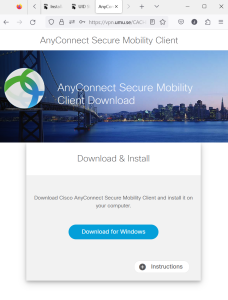
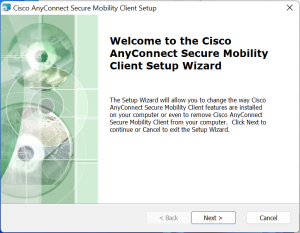
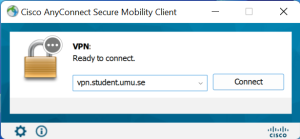
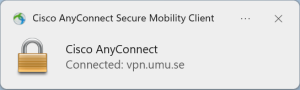
As long as the session is active, you will have access to resources protected by UMU’s firewall.
